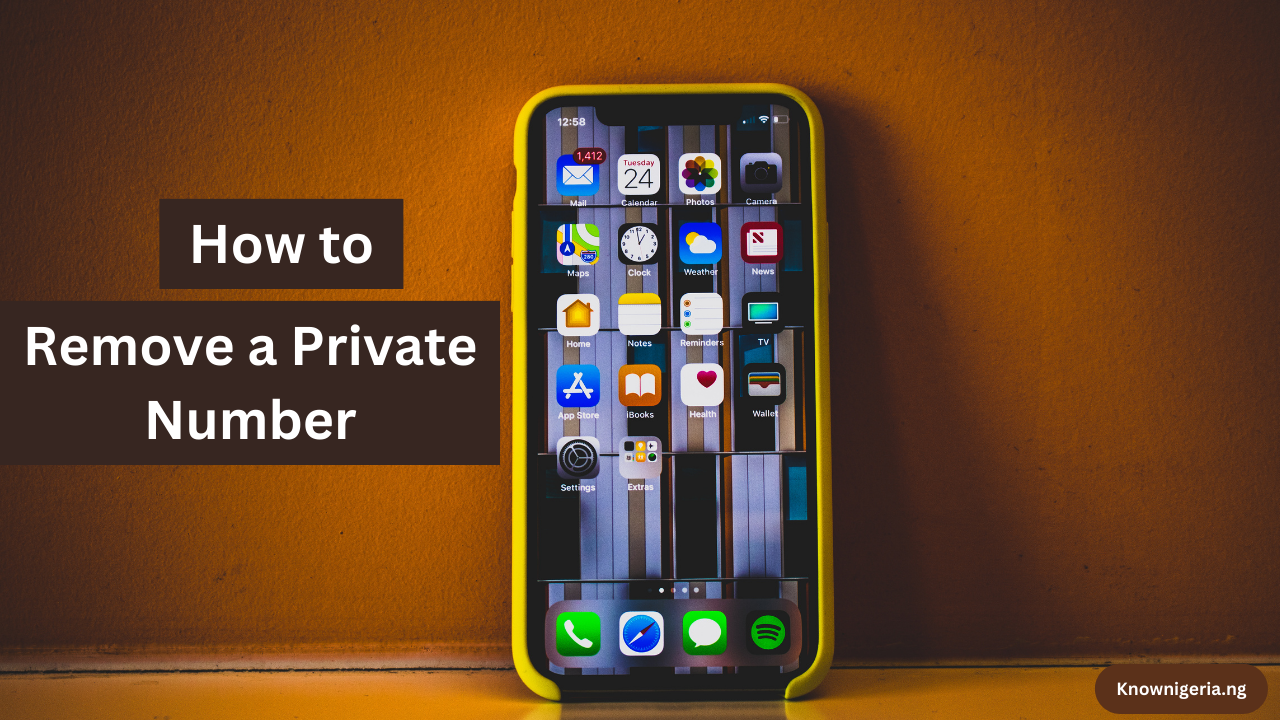Sure Guide on How to Remove a Private Number
Have you ever received a call from a private number and felt frustrated by being unable to identify the caller?
The practice of using private numbers can be inconvenient and, at times, even unsettling. The inability to see the caller’s number can be a nuisance, whether from unwanted telemarketing calls or mysterious anonymous callers.
Fortunately, there are effective ways to remove this cloak of anonymity and gain control over who is reaching out to you.
In this article, Knownigeria.ng provides detailed information on removing a private number on iPhone and Android.
So if you’re tired of guessing games with mystery callers, read on to learn the secrets of removing a private number.
Table of Contents
What is a Private Number on an iPhone?
On an iPhone, a call made by someone who has consciously decided to conceal their phone number from the recipient is called a “private number.”
People who want to keep their privacy or anonymity commonly utilize this, and it can be especially helpful when users don’t want their personal information to be disclosed.
While some might use this tool to block unsolicited calls, others might use it for valid purposes like keeping secrecy or shielding oneself from possible harassment.
With worries about security and privacy at an all-time high in the modern digital age, making private calls on an iPhone can allow users a sense of control over who can access their contact details.
Additionally, it enables professionals, such as doctors or lawyers, to contact clients without giving out their numbers.
Receiving private calls, however, should be handled carefully. Users should think about turning on call blocking or reporting any intimidating or abusive activity related to these private numbers.
By grasping the Private Number feature on iPhone and its ramifications, users may protect their privacy and navigate the digital world more effectively.
Read ALSO: Top List of Mobile Network Operators in Nigeria
Why Do People Use Private Numbers?
People use private numbers for various purposes, such as security and privacy preservation.
Using a secret number helps shield people from unsolicited calls and possible threats in a world where personal information is vulnerable. A private number also adds extra security for people in prominent roles or fields where it’s necessary to keep contact details hidden.
Additionally, keeping personal and business communications distinct might be facilitated by using private lines. People can better manage their connections and preserve boundaries by giving their business or work-related contacts a private phone.
They may also manage who has access to their private contact details, which lowers the possibility of getting unsolicited marketing messages or spam calls.
How to Remove a Private Number on iPhone
You can control calls from private numbers on an iPhone using built-in tools and settings. You can block or quiet private calls in the following ways:
Shut Down Unknown Caller:
- Get your iPhone’s “Settings” app open.
- After swiping down, select “Phone.”
- Locate and turn on the “Silence Unknown Callers” option.
- Your phone won’t ring when this function is enabled; calls from unknown numbers will go straight to voicemail.
Block Unknown Number:
- You can manually ban a private number if you keep getting calls from it.
- The “Phone” app should open.
- Locate the phone number you wish to block by visiting the “Recents” page.
- The “i” (info) icon next to the number can be tapped.
- After swiping down, choose “Block this Caller.”
Turn on “Do Not Disturb.”
- You can use the “Do Not Disturb” option to block calls from any unknown number during specific periods.
- Get the “Settings” app open.
- Click or tap “Do Not Disturb.”
- Toggle the “Scheduled” option, then select the times you wish to use Do Not Disturb.
Make Use of Outside Apps:
Use third-party apps like Truecaller, Hiya, or Nomorobo to help detect and prevent private or spam calls. The App Store offers these apps for download.
Read ALSO: How To Make Money Recycling Plastic
How to Remove a Private Number on Android
Android devices include several built-in tools and settings that allow you to control and prevent calls from private numbers. The instructions could change slightly depending on your device’s brand and Android version. Here’s a broad overview:
Unknown Numbers in a Block:
- Launch the “Phone” application on your Android gadget.
- Find the three-dot menu symbol, usually in the upper-right corner, and choose “Settings.”
- You can see an option like “Blocked numbers,” “Blocked calls,” or “Spam and Call Screen,” depending on your device and Android version.
- Turn on “Block unknown numbers” or a related functionality.
Block a Particular Number:


- You can manually block a certain private number if it calls you.
- Open your “Phone” app.
- Go to your list of recent calls or the call log.
- To block a number, locate it, tap and hold it, and then choose “Block” or “Block number.”
Make use of Do Not Disturb:
- You can block calls from unknown or private numbers at particular times using the “Do Not Disturb” option.
- Get the “Settings” app open.
- After selecting “Sound” or “Sound & Vibration,” press “Do Not Disturb” or “Do not disturb preferences.”
- Change the configuration only to accept calls from contacts.
Apps from Third Parties:
Apps from the Google Play Store that restrict third-party calls should be installed. Apps that can assist in identifying and blocking unsolicited calls include Truecaller, Hiya, and Nomorobo.
Speak with your mobile provider:
Unwanted call blocking is a service provided by certain cellphone operators. Find out if your carrier offers any call-blocking tools by contacting them.
Disabling Caller ID
Disabling the Caller ID means preventing your phone number from displaying on the recipient’s phone when you make a call. The process can vary depending on your mobile device and carrier. Here are general steps for disabling Caller ID on both Android and iPhone devices:
Disabling Caller ID on iPhone:
- Open the “Settings” app on your iPhone.
- Scroll down and tap on “Phone.”
- Tap on “Show My Caller ID.”
- Toggle the switch to turn off Caller ID.
Disabling Caller ID on Android:
The process can vary based on your Android device and the version of the operating system. Here’s a general guide:
- Open the “Phone” app.
- Look for the three-dot menu icon (often in the top-right corner) and select “Settings” or “Call settings.”
- Depending on your device, you may find an option like “Additional settings” or “More settings.”
- Look for “Caller ID” or a similar option and select “Hide number” or “No Caller ID.”
Read ALSO: How to Start a Farming Business in Nigeria (Golden Tips)
Step to step Guide on How to Set Your Number as a Private Number
This is a comprehensive tutorial that explains how to make your phone number private or hidden on iPhone and Android devices:
- Open your iPhone’s “Settings” app to set your number as private.
- After swiping down, select “Phone.”
- Click or tap “Show My Caller ID.”
- Press the button to disable the Caller ID. As a result, your number will be hidden for all outgoing calls.
If you close the settings, Your number will be hidden when making calls.
On an Android device, turn your number to private:
Depending on your Android device and version, the instructions could change. Here’s a broad overview:
- Launch the “Phone” application on your Android gadget.
- Find the three-dot menu symbol (usually in the upper-right corner) and choose “Settings” or “Call settings.”
- Your device may have a setting similar to “More settings” or “Additional settings.”
- Look for an option called “Caller ID” or something similar, then choose “Hide number” or “No Caller ID.”
If you close the settings, Your number will be hidden when making calls.
Read ALSO: Top Tech Companies in Abuja
How Can I Deactivate Private Numbers?
On both iPhone and Android devices, you may take the following actions to deactivate or stop receiving calls from private numbers:
Deactivate private numbers on your iPhone.
- To deactivate private numbers on your iPhone, open the “Settings” app.
- After swiping down, select “Phone.”
- Select “Silence Unknown Callers” from the “Call Silencing and Blocked Contacts” option.
- Turn off the “Silence Unknown Callers” switch.
- Calls from any number, including those with private or concealed caller IDs, will be accepted.
Turning Off Android Private Numbers:
Depending on your Android device and version, the instructions could change. Here’s a broad overview:
- Launch the “Phone” application on your Android gadget.
- Find the three-dot menu symbol (usually in the upper-right corner) and choose “Settings” or “Call settings.”
- Your device may have a setting similar to “More settings” or “Additional settings.”
- Look for an option called “Caller ID” or something similar, then choose “Show number” or “Network default.”
Doing this ensures your phone will show incoming calls—even ones from private numbers.
Is there a Code for Removing Private Number?
While there isn’t a single code that can be used to “unmask” or “remove” a private number that has been blocked by someone else, the following codes are pertinent:
1. Temporarily Turning Off Caller ID for a Single Call:
Enter the code #31# and the desired phone number to call. For that one-time call only, your number is hidden with this code. The recipient will show “Private Number” or “Unknown Caller” on their smartphone.
2. Permanently Disabling Caller ID
Method: Depends on the carrier and the area.
Typical Procedures:
- Speak with your service provider.
- Ask to have the Caller ID blocked permanently.
- They might apply it on their end or walk you through the settings.
3. Exposing Your Phone Number on a Particular Call (Overriding Earlier Blocking):
Enter the code *31# and the desired phone number to call. Dial this code before the number to display your permanently blocked number for a specific call.
4. Verifying the Status of Caller ID (Not for Removal):
*#30# is the code (most devices). This code shows whether your phone is set up to prevent calls using your ID.
Read Also: 10 Most Recommended VPNs in Nigeria that Works
FAQs About How to Remove a Private Number
How do I block private numbers on my phone?
Most smartphones have a setting that allows you to block private numbers. Check your phone’s settings or contact your service provider for assistance.
Can I find out who is calling from a private number?
It is not usually possible to identify the caller of a private number without specialized equipment or services.
Can I change my phone number to avoid private calls?
You can contact your service provider to inquire about changing your phone number if you receive unwanted private calls.
Is it legal for someone to call me from a private number?
In most cases, calling from a private number is legal. However, repeated harassing calls may be subject to legal action.
Are there apps that can help me block private numbers?
Several apps are available for download to help identify and block private numbers.
Conclusion
Removing a private number from your phone can be a frustrating experience, but it is possible with the right approach and tools. Following the methods outlined in this article, you can regain control over incoming calls and protect your privacy.
Remember to consider the potential legal implications of attempting to uncover the identity of a private caller, and always prioritize your safety when dealing with unknown numbers. As technology continues to evolve, so will the methods for managing private calls.
If you like our content, we know you would love our excellent content on our Youtube channel, Tiktok, Facebook, Instagram, and Twitter. Please subscribe and follow us for more Premium Know Nigeria content.
References
- Isphub.ng: How to remove private numbers on Android and iPhone in Nigeria
- Fatherprada.com- How to remove private number on your phone